Printed Mailing Slip Orientation
The Mailing Slip Orientation section of Print Preferences enables you to designate the mailing slip print orientation as Portrait or Landscape.
To set the orientation of your mailing slips:
- Do one of the following:
- From the Return Manager or E-file Manager, click the Preferences button on the toolbar.
- From the Return Manager or E-file Manager, click the Options menu; then, select Preferences.
- From an open return, click the Tools menu; then, select Preferences.
The Preferences dialog box appears.
- Select the Print tab.
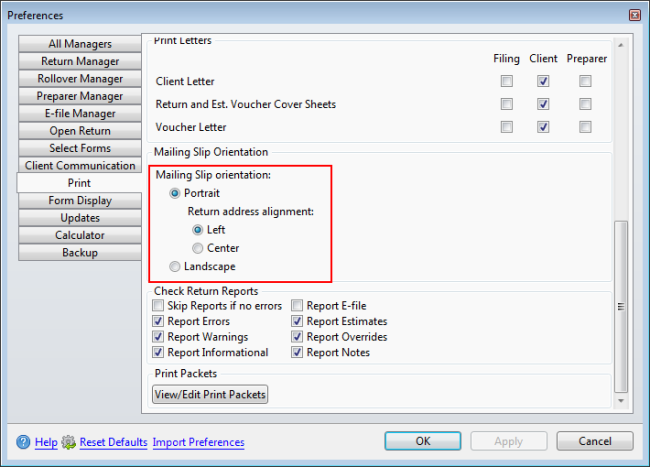
Mailing Slip orientation options in Print preferences
- Use the scroll bar on the right and scroll down to the Mailing Slip Orientation section.
- Do one or both of the following as desired:
- Portrait is the default orientation. Select Landscape to change your mailing slip orientation.
- Left is the default alignment. Select Center to change the alignment.
- Do one of the following:
- Click OK to save your changes and close the Preferences dialog box.
- Click Apply to save your changes and leave the Preferences dialog box open.
- Click Cancel to exit without saving your changes.